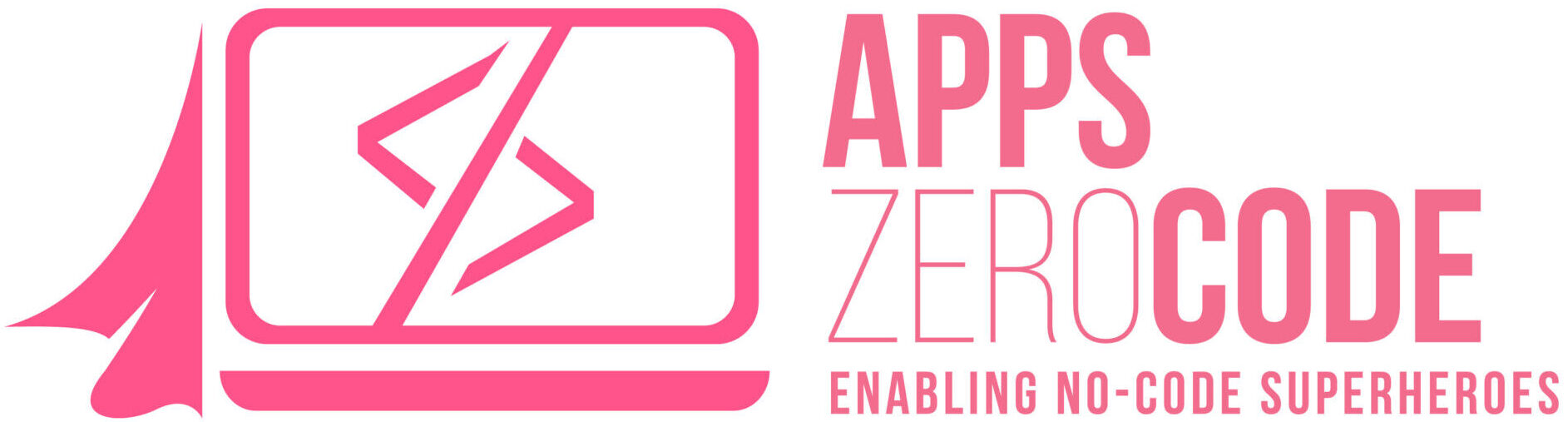Flow component for easy conversion of Salesforce Leads.
Easy as 1, 2, 3
- Download the Flow Lead Converter from the AppExchange.
- Add Flow Lead Converter Action to your Salesforce Flows.
- Configure action and convert away!!!
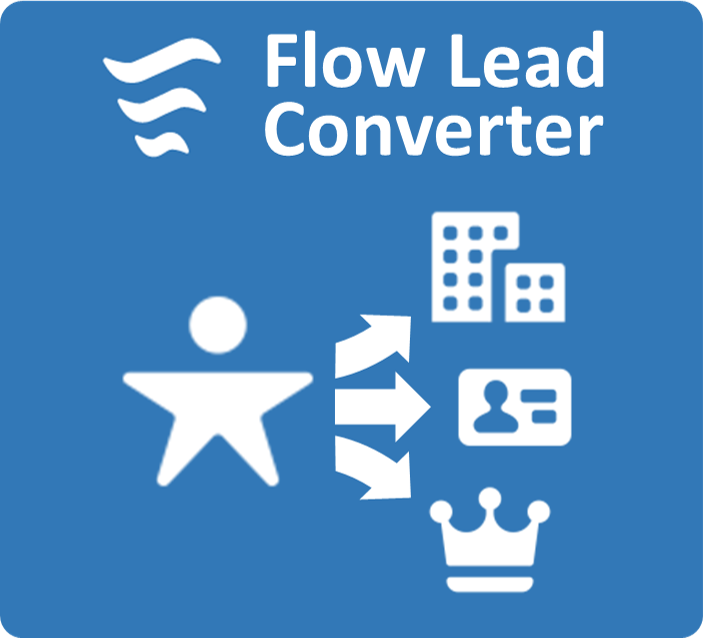
What Flow Lead Converter Does….
Flow Lead Converter enables the conversion of Leads to Accounts, Contacts and Opportunities. Flow Lead Converter leverages the power of Salesforce Flows and allows Admins to determine all of the variables in the conversion process. There are many reasons why auto conversion of leads is a great idea including:
- Automation reduces effort of manual processes.
- Automation eliminates errors that are common with manual processes.
- Lead creation from existing account or contact.
Flow Lead Converter allows you to define all of the variables used in the lead conversion process. This includes:
- Determining if a new account is created or an existing account is used… And, if using an existing account, specifying the specific account.to use. If creating a new account, the Account Record Type can also be defined.
- Determining is a new contact is created or an existing contact is used…. And, if using an existing contact, specifying the specific contact to use. If creating a new contact, the Contact Record Type can also be defined.
- Determining is a new opportunity is created, an existing opportunity is used or no opportunity is associated to the lead…. Like Contacts and Accounts, if using an existing opportunity, specifying the specific opportunity to use. If creating a new opportunity, both the Opportunity Record Type and the Opportunity Name can also be defined.
- Defining the Record Owner for the new Account, Contact and Opportunity
Flow Lead Converter works with the standard Salesforce processes for Lead Conversion. The most prevalent of those are Lead Field Mapping, Duplicate Rules and Lead Conversion Rules.
Lead Field Mapping – when a lead is converted, the information from the standard lead fields appears in standard fields for contact, account, and opportunity records. If you set up custom lead fields, you specify how that custom information converts to custom fields in accounts, contacts, and opportunities.
See here for more information: Map Custom Lead Fields for Lead Conversion
Duplicate Rules – duplicate rules defines what happens when a user views or a duplicate record is created. Salesforce provides standard duplicate rules for business and person accounts, contacts, and leads. If your flow attempts to create a record that is determined to be a duplicate AND Salesforce is set to keep duplicates from being created, your flow will fail. The best approach for addressing this is to check for duplicates within your flow.
See here for more information: Duplicate Rules
Lead Conversion Rules – If properly defined during conversion, there are not many lead conversion rules that will impact you. It is very important to understand, a Lead that has already been converted cannot be converted a second time. This will cause your flow to fail.
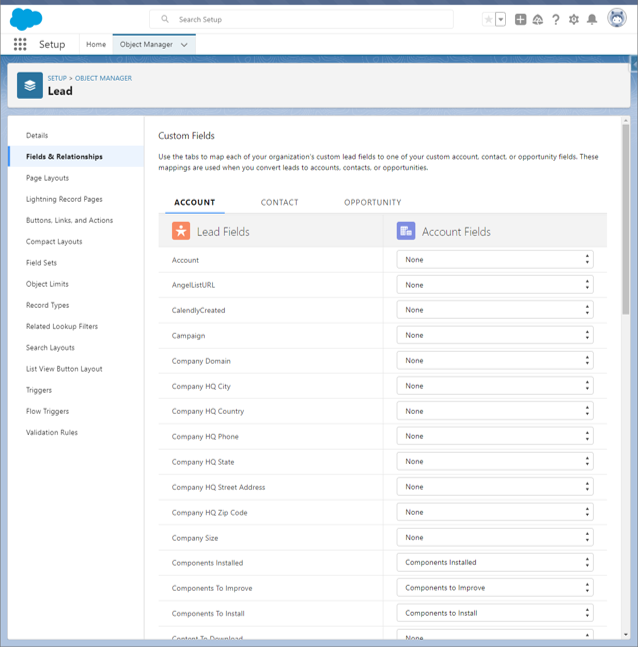
Building Your Flow
Our instructions and recommendations assume that you have already built Flows in Salesforce. If this is your first flow, you may want to take some of the basic courses on Trailhead to familiarize yourself with Flows. Flow are an incredibly powerful tool. Once you get going, you will quickly learn the benefits of this automation tool.
Thinking Through Your Flow
Before you begin building your flow, you should take some time to think through what you are looking to accomplish. Here are some good questions to ask:
- When should this automation occur? This will help determine the flow type and define your trigger on the flow.
- What should this automation accomplish? Let’s hope this includes Automation of Lead Conversion. If not, you are likely in the wrong place. Assuming that you are looking to convert lead, take some time to think through specific conditions for conversion, if/when you are looking to create new or use existing Accounts, Contacts, Opportunities, etc…
- What else are we trying to accomplish in this automation? As a part of or subsequent to the lead conversion, there may be one of many actions that you may want to take including: additional changes to records, alerts, assignments, etc…
High Level Flow Design for Lead Conversion
After determining your trigger conditions, the typical sequence for lead conversion should be:
- Determine contact to merge the lead (if applicable)
- Determine account to merge the lead. If the contact record is being merged with an existing contact, the related account should be used. If the contact is not being merged, other criteria can be used to determine appropriate account.
- Determine opportunity to merge the lead.
- Convert the lead (using above information from Contact, Account and Opportunity.
- Perform “Post – Conversion” Actions

Selecting Flow Types
The Flow Lead Converter action can be used in a variety of Flow Types.
These include:
- Screen Flow
- Record Triggered Flow
- Schedule-Triggered Flow
- Platform Event-Triggered Flow
- Autolaunched Flow

Triggering Your Flow
For development purposes, we try to eliminate as much ancillary complexity as possible. In this flow, we are using a simple checkbox field, called “Trigger Convert”, that is placed on the Lead Record Page so that you or a user testing this functionality can just check this box to test the flow.
This field can later be replaced with more complex trigger logic as business needs necessitate.

Get Existing Contact
Each business should determine the criteria for identifying the contact which the lead is to be merged into (if one exists). At a minimum, the criteria should mirror any matching rules used by your org that determine if duplicate records exist.
See here for more information: Duplicate Rules, Standard Contact Matching Rules

Get Existing Account
If an existing contact is not found, you should still be trying to identify if an existing account exists for merging the Lead on conversion. Like with Contacts, at a minimum, criteria for identifying an existing account should mirror any duplicate matching rules.
See here for more information: Duplicate Rules, Standard Account Matching Rules
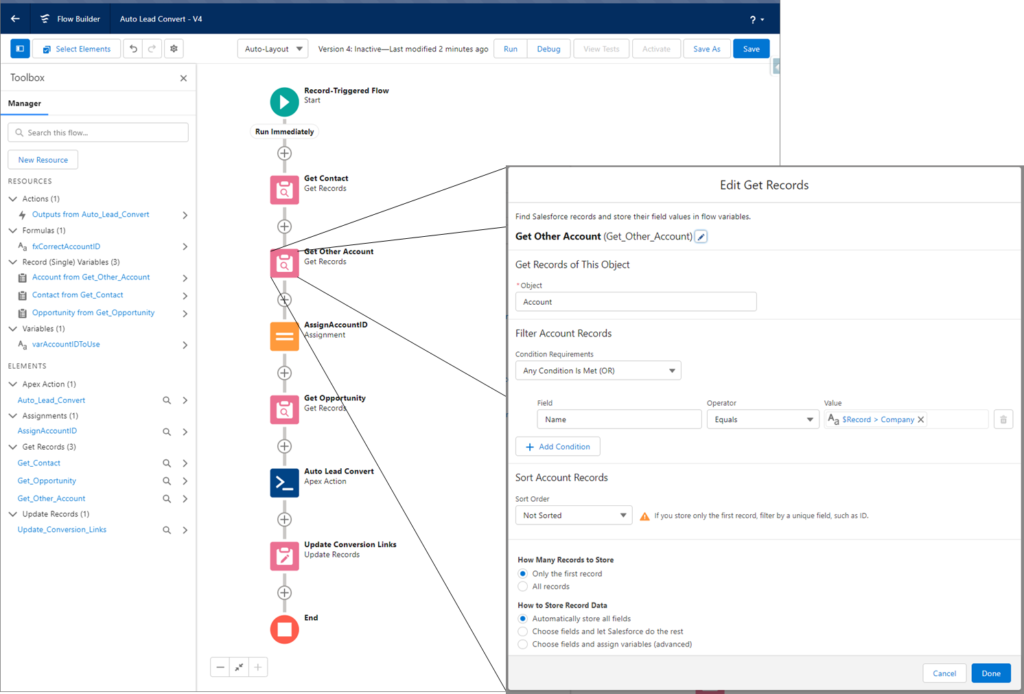
Assign Correct Account
Since there are two possible accounts that can be used (Account tied to Contact & Account from Get Account) the correct account needs to be determined and assigned.
- Use a simple formula to determine the correct Account ID to use. The formula shown simply returns the Contact Account ID if a Contact is found and returns the Account ID from the Get Account if a Contact is not found.
- A variable, “AccountIDToUse”, is defined and later used during lead conversion.
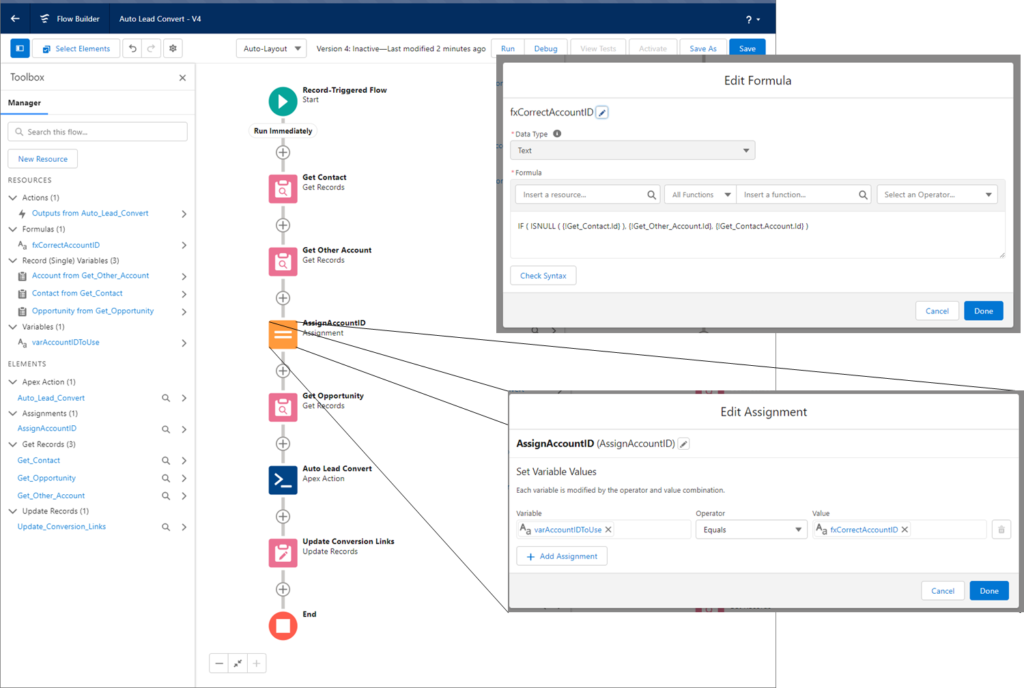
Get Opportunity
Like with the Contact and Account, criteria should be determined to search for an existing Opportunity if there may be the desire to merge the Lead with an existing Opportunity. There can be a variety of criteria that are considered. Criteria that should definitely be considered are open Opportunities aligned with the identified account and/or Contact.

Convert the Lead
There are 11 fields that can be configured to correctly convert your Lead. These fields are:
- Lead ID – this field is required and should contain any formula, variable, etc. that contains the correct ID for the Lead to be converted.
- Account ID – to merge a lead with an existing account, this field must contain a variable, Record Variable, etc. that contains the ID of the Account to be used. If a valid Account ID is not input, a new account will be created.
- Account Record Type ID – If a new Account is created and there is a valid Account Record ID, the new account will be of the record type identified. If there is not a valid Account Record Type ID, the default account record type will be used.
- Contact ID – to merge a lead with an existing contact, this field must contain a variable, Record Variable, etc. that contains the ID of the Contact to be used. If a valid Contact ID is not input, a new contact will be created.
- Contact Record Type ID – If a new Contact is created and there is a valid Contact Record ID, the new account will be of the record type identified. If there is not a valid Contact Record Type ID, the default contact record type will be used.
- Converted Status – this field must either contain the lead status value or a variable with an acceptable lead status value that is to be assigned to the Lead after conversion.
- Do Not Create Opportunity – this field will keep an Opportunity from being created. Place the value of “False” or a variable that contains the value of “False” if you are looking to create an Opportunity.
- Opportunity ID –
- Opportunity Name –
- Opportunity Record Type ID –
- Record Owner ID –
Flow Lead Converter automatically created 3 fields that can be used later in the flow. These fields are Converted Account ID, Converted Contact ID and Converted Opportunity ID.
Subsequent Actions
Now that you lead has been converted, there are many options that you can leverage within your flow.